0 comments
Can't sign into your Uber account? Need help signing up for Uber for the first time? We outlined all the steps you need to take in order to create an account and take your first ride! Most ridehail companies have a similar sign up procedure.
Uber is available for download on: iPhone (iOS 7 or newer), Android (Jelly Bean or newer), BlackBerry (BB OS 7 only), Windows Phone 8.
Once you have downloaded the Uber app, you will be asked to create an account. Enter your name, email address, phone number, and credit or debit card information. Be sure to enable location services when the option appears, as this will allow for more accurate GPS capabilities when requesting a ride. Once you have filled in your account details read Uber’s terms and conditions to make sure that you are OK with Uber’s terms and privacy policy before continuing on with the service.
Once you have filled in your account details and read over the terms of service, click the sign up button. Your account will be created and you will be sent an email confirming your new Uber account. You are now ready to start using Uber!
Once you have completed your account creation, you are ready to take your first ride! You will need to set your pickup location; an address will be auto-populated based on your GPS location but double check to make sure that it is accurate. You can input an address manually if it is incorrect. Next, you will need to choose which level of service you want. Uber offers several types of services based on vehicle type, size, and cost. For the full list of Uber services with descriptions please click here.
Your location will be prepopulated, and you will be prompted to enter your destination. A nearby Uber driver will be notified of your pickup location. A time estimate will be provided and you will be able to watch your Uber car arrive utilizing the driver’s GPS location. All details surrounding your driver and ride will be provided, including: driver photo, contact information, vehicle make, and license plate number. If you need to give your driver any additional details, you can contact your driver at this stage!
Once you see your Uber ride approaching your pick up location on your Uber app, start looking out for your Uber car. Once you locate your ride, simply hop in the vehicle. The GPS will provide the driver with a route, but you are able to suggest a better way if you wish. Once you arrive at your destination, simply exit the vehicle. The trip cost will be taken out of your debit or credit card automatically. If you wish to tip, you may do so in cash. Once your ride is over you will receive a receipt via email with a breakdown of the ride, including fare and route explanation.
Once your ride is marked as complete, you will be prompted to rate your Uber driver. The rating is out of 5 stars, keep in mind Uber drivers must maintain a 4.6 rating in order to be eligible to drive for Uber.
If you need help signing into your Uber account, contact Uber Support. They will email you with instructions about how to get back into your account.
If you need further help or have questions regarding signing up and using Uber try asking our Gurus in the Forum!

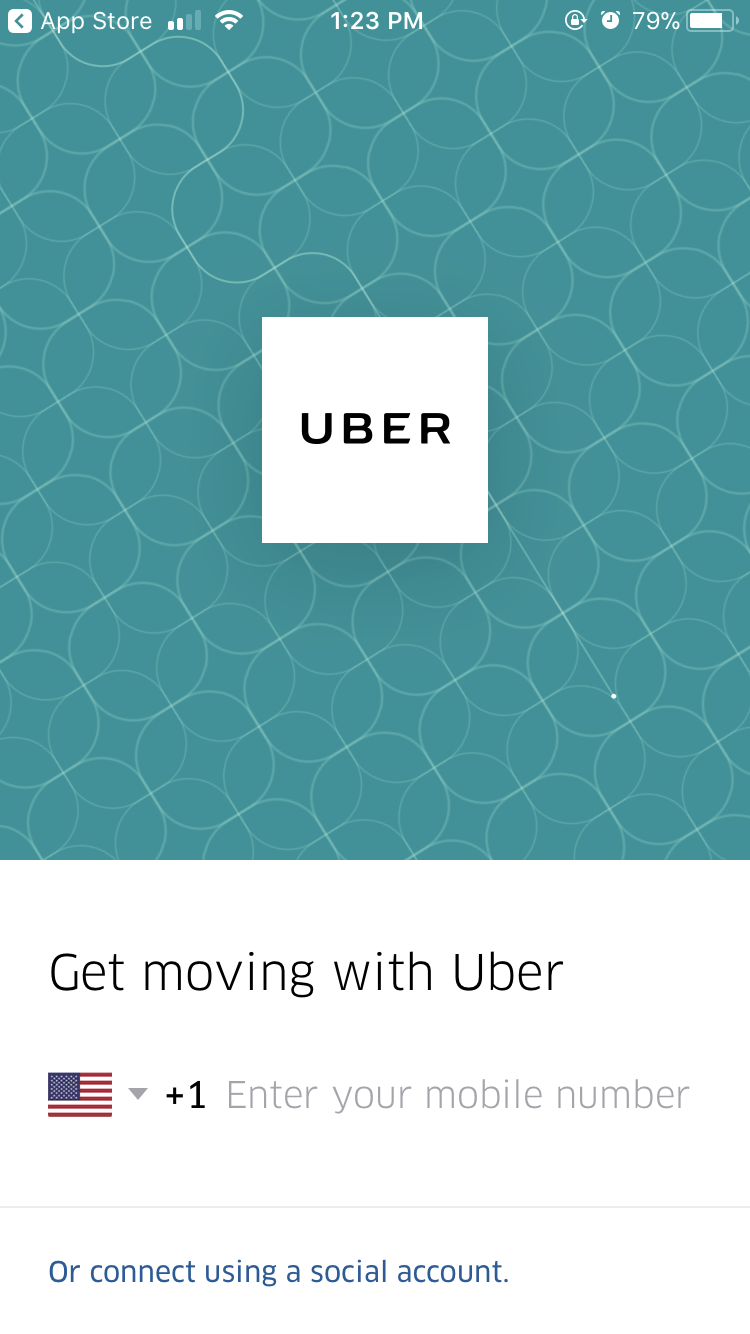

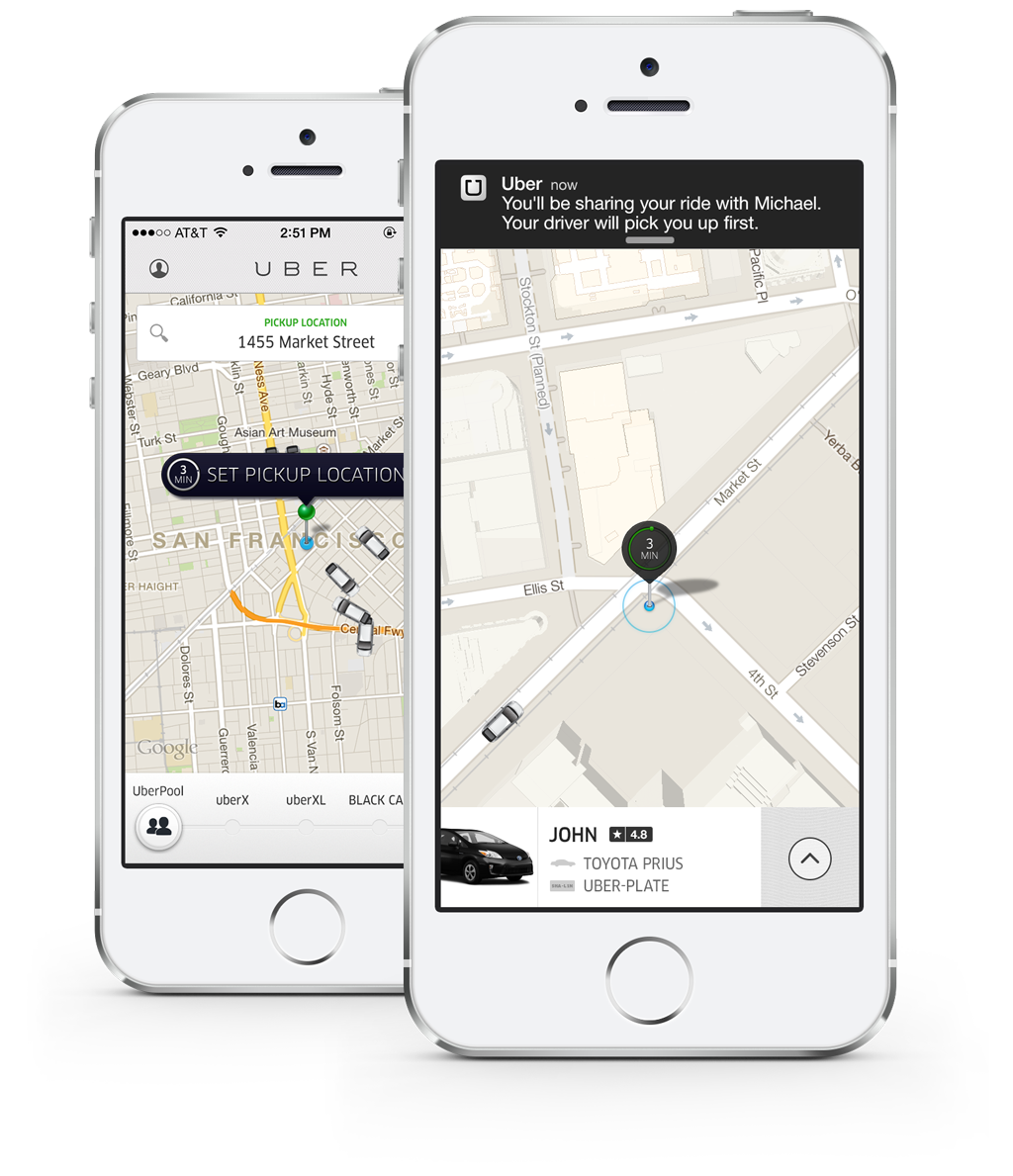
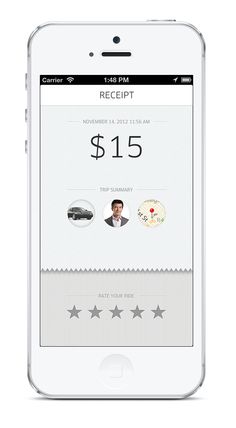
No comments yet. Be the first!