0 comments
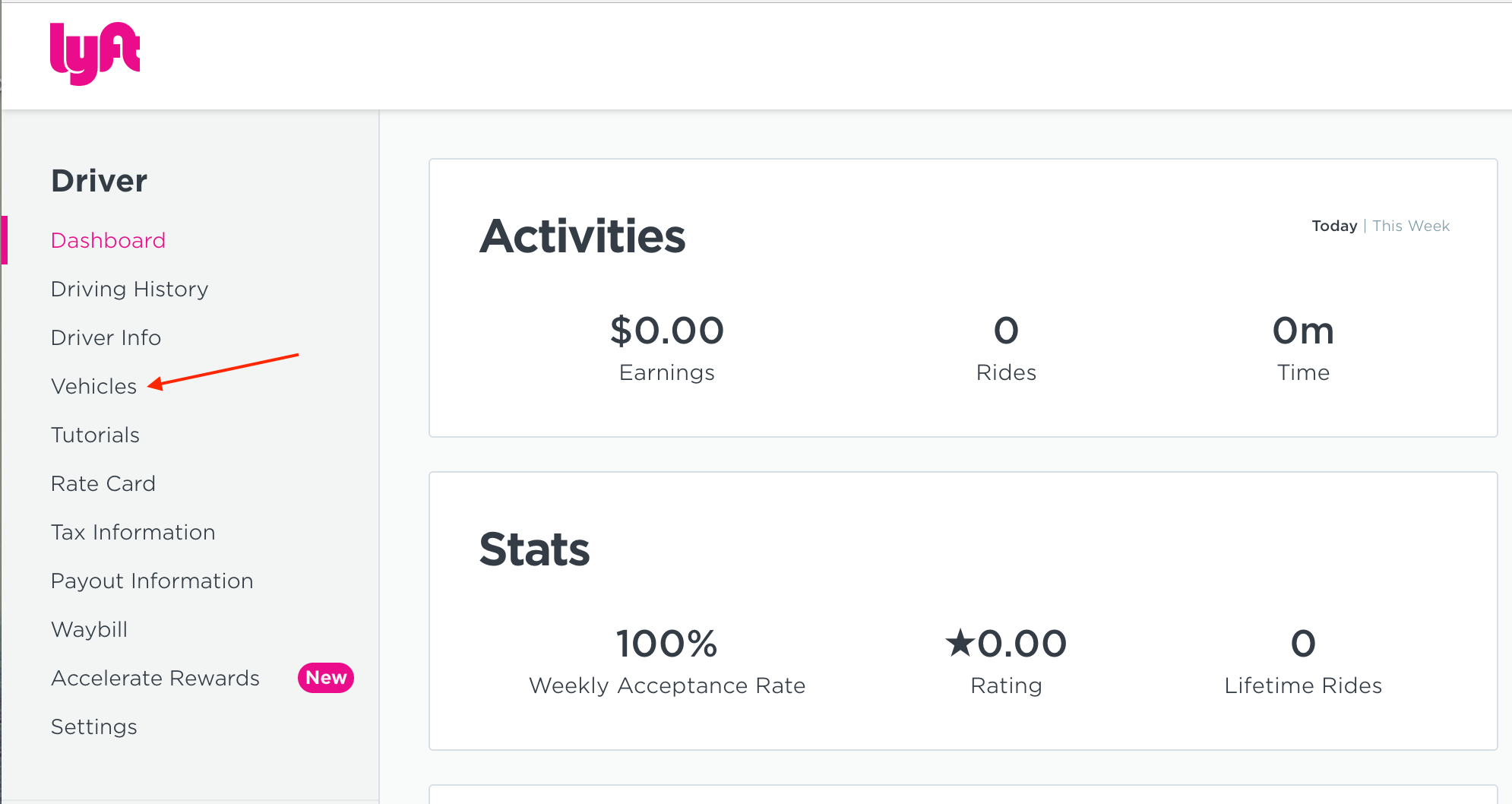
This is for drivers! If you’re not a driver but want to be, this could be helpful for you, too. Back in 2015, Lyft made it possible to have more than one approved car on a driver’s account. In this article we are going to outline how to add a second vehicle and switch between cars in your driver app.
The key to switching between cars as a driver on the Lyft app is to have the vehicles you may be driving already approved via the app. It’s a simple process to do if you haven’t done it already. Before doing anything, you’ll need to have a local mechanic fill out a simple inspection form making sure your vehicles are safe to drive. You can register your vehicles on a computer or through the app by way of the "Vehicle and Docs" or "Vehicle" page.
Once you have navigated to the "Vehicle" page tap "Add Vehicle". Fill in your vehicle information, provide a photo of your insurance, a photo of your vehicle, and a photo of your inspection form. Depending on your state and city, you may also need to provide registration or other documents. Lyft will take about a day or two to review your documents and photos, and then you will be set to drive.
Once your vehicles have been registered you can start driving and start switching between the vehicles. All you have to do is open up the Lyft app and tap on the vehicle you will be driving during that session. It is as simple as that.
The ability to switch between vehicles on the Lyft app has been available for four years, and it has proven to be incredibly popular, allowing people to drive and keep their revenue stream even if one car is unavailable.
No comments yet. Be the first!