2 comments

We get a number of frequently asked questions on our forum but one that has been popping up more than usual lately is "How do I change my phone number in my Uber app?". Since your Uber app is directly tied to your phone number, one would assume that this may be a tricky adjustment but in fact it is quite simple. Follow the steps below to tie your Uber account to a different phone number!
1. Tap on the three lines on the top left side of your Uber app to pull up the menu.
2. Select "Settings".
3. Tap on your name/profile picture to bring up "Your Account".
4. Under "Edit Account", you will be able to make changes to your personal information, including your phone number.
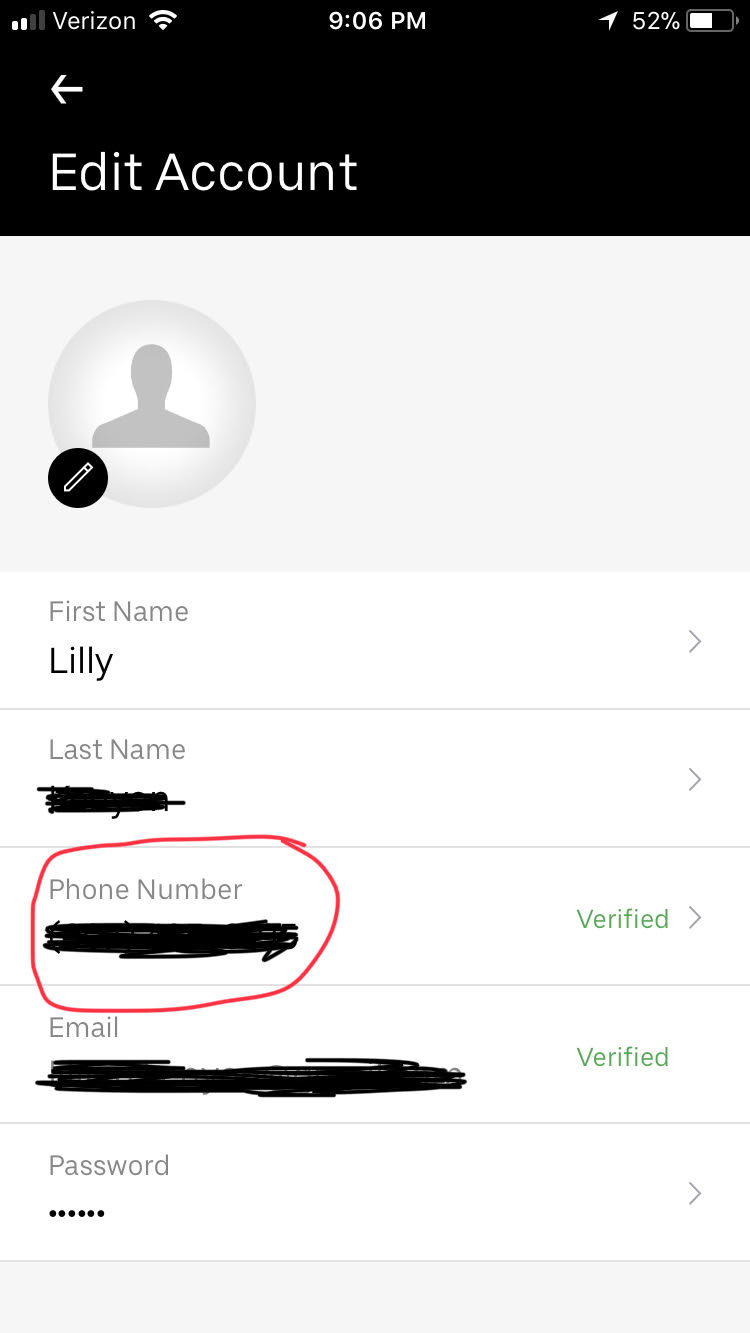
5. Click on "Phone Number", circled in red above.
6. Here you can change your Phone number! Be aware that you will be asked to verify your new number once you tap "Update Phone"

And that is all there is to changing your phone number on Uber! As far as we are aware, you can change your phone number in your Uber account as many times as you need.
Comments
Yes, but what if you unistall the app, and reinstall after you get a new number? The first thiing it asks is to send a code to you number (I only have my new number available, so I tell it that), and then it rejects my email because it’s already used on “another account”.
Ih