3 comments
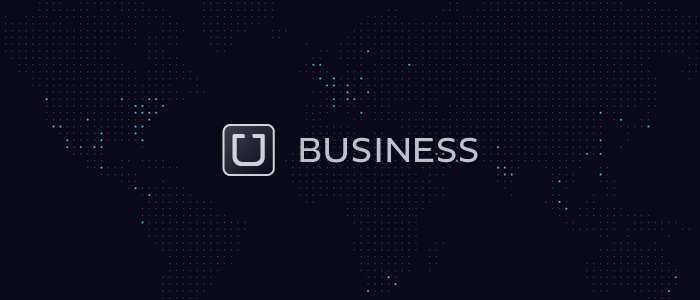
It seems there is an ever growing number of ways to use Uber. Even businesses can hop in and ride with Uber. Businesses are now allowed to create a profile, charge rides, and receive receipts at a business email account. You can create your own business ride profile, or you can join your company’s business account. Learn how below!
Creating a business ride profile is not difficult. Open up your Uber app. At the top of the screen on the left is a menu icon, tap it. Under the Payment section, scroll to the “Rider Profiles” section. In that section, tap on the “Add Business Profile” button. You will need to provide the payment method you will be using for your business rides. After filling out the payment section, you need to enter your work email address, which is where Uber will send your receipts for your rides. You can choose to enter your company’s expense provider while adding your business profile, or you can enter that information later. Your business profile is now complete! Anytime you need to take a ride on your business profile, just make sure to select that when you order your Uber.
If your company already has a business account, you can ride through their account, but you will have to join first. Before doing anything, your company’s administrator will have to add you to their account and send you an invitation email. If you have an Uber account already, check your email; you should have an email from [email protected], which will prompt you to join your company’s business account. Open the email. Click the link titled “Get Started” and then click “Yes, sign in.” Enter the username and password affiliated with your personal Uber account. After signing in, you will see a page titled “Account Linked!” and you are ready to go on a business ride.
If you do not already have an Uber account, you will still see an email from [email protected]. In the email, you click “Get Started.” Then, click on “No, create a new Uber account.” Enter the information you want associated with your very own Uber account, then click “Create Account.” You will be prompted with a page titled “Account Linked!” If you are having any issues linking your two accounts, reach out to your company’s administrator, and they should be able to help solve any problems. Your company will only see rides you take under the business account; they will never see any rides or activity taken on your own personal account.
Business profiles are a great way to keep your business expenses consolidated and separate from your personal spending.
Comments
Prioritize data security and privacy to build trust with clients. Implement robust security measures to protect sensitive information and comply with data protection regulations like GDPR and CCPA. list of highest payout slots