2 comments
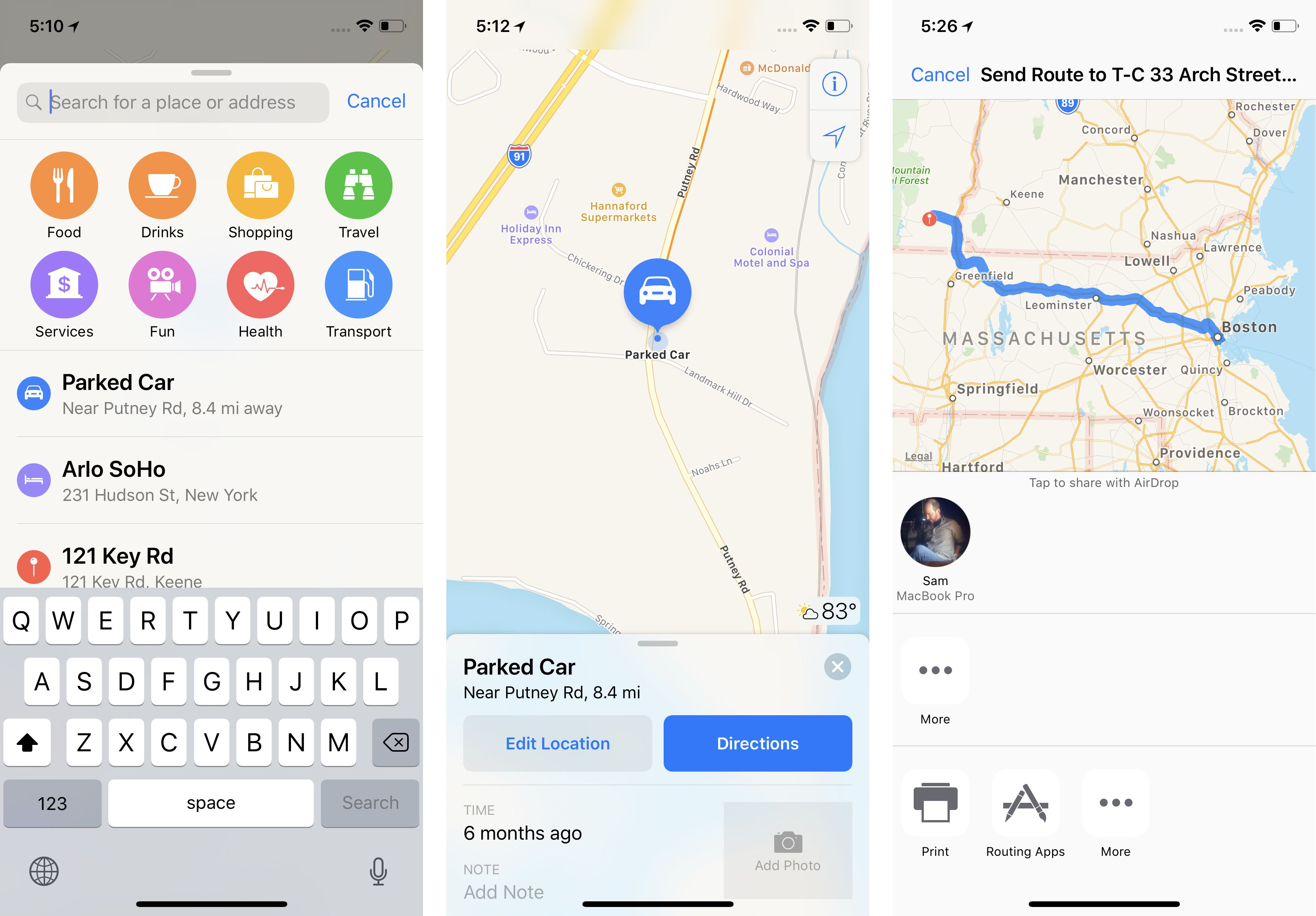
Apple created their own navigation system for iPhones, iPads, and iPod Touch. The app is easy to use with updates in real-time to make sure people are getting where they need to go as quickly as possible.
 Open the Maps app on your Apple device. In the search bar, enter the name of your destination or the address. Click on Directions. You can choose your mode of transportation: drive, walk, transit, or ride. Several routes may show up. Choose the route you want to take. To get started, click the green Go button. If you want to see an overview of the navigation route, click Overview. You can ask Siri to “Stop Navigating” or click the red End option if you want to exit navigation at any time.
Open the Maps app on your Apple device. In the search bar, enter the name of your destination or the address. Click on Directions. You can choose your mode of transportation: drive, walk, transit, or ride. Several routes may show up. Choose the route you want to take. To get started, click the green Go button. If you want to see an overview of the navigation route, click Overview. You can ask Siri to “Stop Navigating” or click the red End option if you want to exit navigation at any time.
As you drive, the map will follow using your GPS location. You can touch the screen and move around to see upcoming directions or where the route is taking you. The intuitive map will even suggest which lane you should be in so you don’t miss a turn or exit. The app will alert you to any slow downs, accidents, constructions, or other events that could interrupt your trip.
You can avoid tolls or highways by navigating to your Settings. Click Maps and then, Driving & Navigation. You can toggle to avoid tolls and/or highways.
If you’re on your way, you can pull up the Route Card from the bottom of your screen. You can search for gas stations, restaurants, and coffee shops along your route, as well as, see an overview, step-by-step instructions, and turn audio on or off. 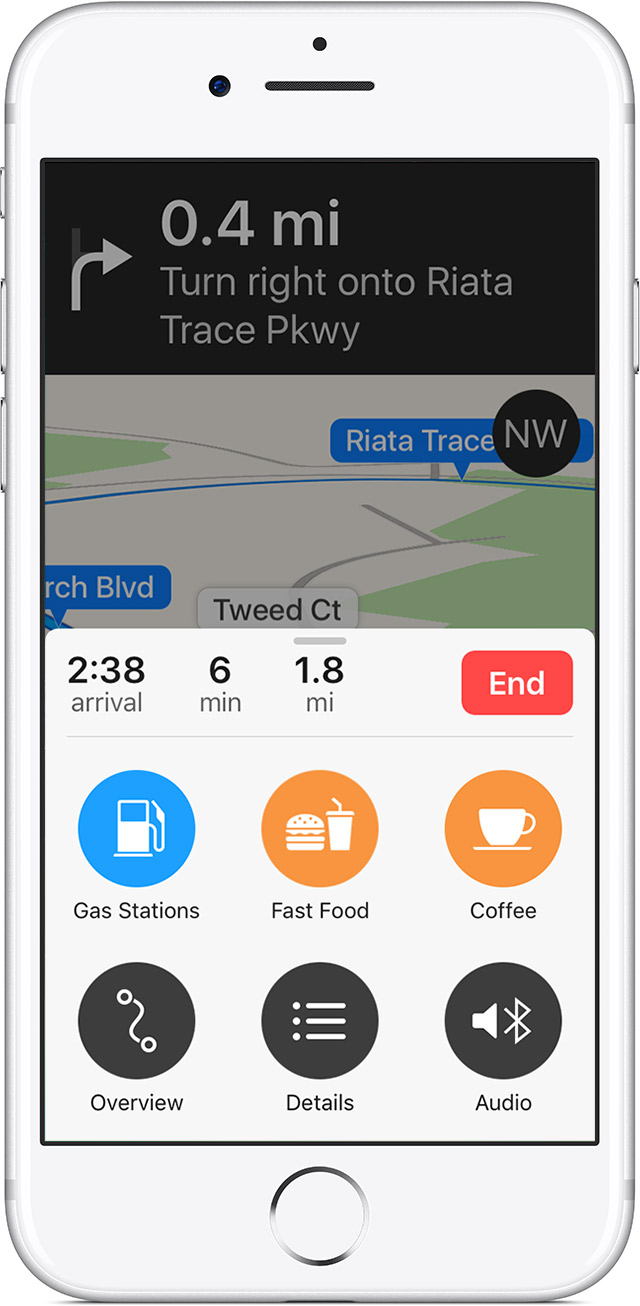
To add your favorite destinations, like home or work, tap the i icon in the upper right hand corner of the screen. Tap Home or Work and enter the address. To add another address, click Add a Place or Address and enter the location information; then, tap Add. When you’re done, hit Back.
In the search bar, you can search for things near your location. There are categories for quick searching: food, drinks, shopping, travel, services, fun, health, and transportation. These allow you to search based on categorical need or want. You can also search for specific address, business, or locations using the search tool. Once you find what you’re looking for, click on it and start the directions.
Apple’s Maps is intuitive and easy to use. It makes getting where you’re going quick and painless.
Comments
Apple developed its own navigation system specifically designed for iPhones, iPads, and iPod Touch devices. The application is user-friendly, providing real-time updates to ensure prompt navigation to desired destinations. geometry dash lite
Craftsmanship is at the heart of luxury watches. Skilled artisans meticulously assemble each component, ensuring precision and beauty. The attention to detail in every aspect, from the movement to the casing, plain jane rolex highlights the superior quality that sets luxury watches apart from ordinary timepieces.